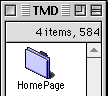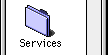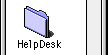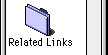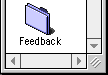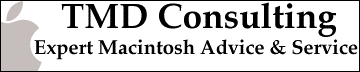TCP/IP v1.1.2 Setup -- "Basic" User Mode Selected
- Open the TCP/IP Control Panel, which is available from the Control Panels folder under the Apple menu.
- Select "User Mode" from the Edit Menu on the menu bar.
- Select "Basic" in the dialog box and click "OK".
- Select "FreePPP" in the 'Connect Via' pulldown menu.
- Select "Using PPP Server" in the 'Configure' pulldown menu.
- The "IP Address" should read "<will be supplied by server>".
- The "Subnet Mask:" should read "<will be supplied by server>".
- The "Router Address:" should read "<will be supplied by server>".
- In the "Name Server Addr:" field, enter "216.145.65.2" and "216.145.65.3". If you are using OS 8.5 or better, leave this box blank.
- In the "Search Domains:" field enter "mounet.com".
- Then close the TCP/IP window and select save these settings.
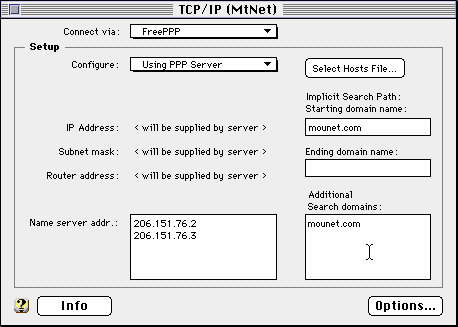
Home | Services | HelpDesk | Related Links | Feedback |